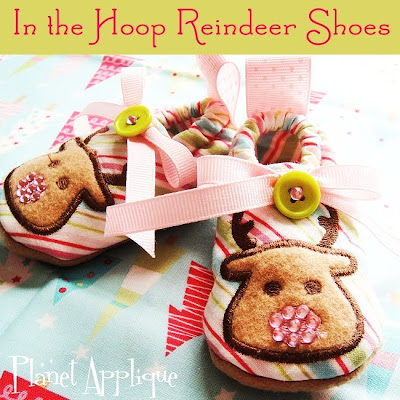1. First, we need to download Embrillance Essentials for FREE at http://embrilliance.com/downloads
2. Unzip and install embrillance. During installation, you will be prompted to enter a serial number. If you want to use the free version, then simply leave the serial number field blank and continue.
3. Now that you have installed this program, we need to import a BX file to use. When you purchase embroidery fonts at planetapplique.com , you will get a BX file. This special file type allows you to simply type a name using your keyboard to create an embroidered name instead of dragging in each letter in an embroidery editor one at a time and making sure its aligned. With Emrbillance, your letters are perfectly spaced, perfectly aligned, perfectly simple! I LOVE IT! Now, at the time of this writing, not all our awesome embroidery fonts have the BX format, but we are working on getting them all added to older products. All products from 2015 forward will have BX format included on the download page.
Find the BX format you downloaded with our embroidery font and drag and drop it into Embrillance. Our fonts come with three or four BX files. One for each size. So drag them all over so that you have a choice in size for your purchased font.
4. Now the fun can start. The most common embroidery hoop size is the beloved 5x7! You can find the program preferences under EDIT >>PREFERENCES. Let's change the default hoop size in Embrillance from 100mm X 100mm (4x4) to a 130mm X 180mm (5x7) hoop size. I own a Brother machine, so I left the setting on PES format. I also rotated the hoop 90 degrees because names are across and not up and down. Click apply to save your changes.
5. Lets create the name 'Anna' using our Cow Alphabet and Farm Fresh Embroidery Font. To begin I will pull in the letter 'A' cow. Go to FILE >> OPEN.
6. Because I am working with a 5x7 hoop and I need to fit several elements into this sewing field, I am going to choose the 'A4X4'. This is a 4x4 hoop size of the letter 'A'. If I chose the 5x7 size, its not going to all fit. Because the goal is to create a name, I need to use a smaller letter. Select the file and click OPEN.
7. AWWWWW!! Isn't it cute!? My adorable cow applique letter 'A' has already been centered in the hoop by default in Embrillance. Brilliant!
8. I am going to move it to the left side of the hoop field so that I can see what I am doing. I'm picky like that hehe.
9. Ok, so now I need to add some letters to finish spelling out the name 'Anna'. At the top of the screen in Embrillance, you will see this button. It's the letter A between he gear and needle icon. I circled it below so you can see which button to push.
10. Because I have already installed my embroidery fonts into Embrillance beforehand, it is already selected for me. A special font dropdown box will appear in the right pane of the software that will allow you to select the type of font you would like to use to spell out your name. Please take note to select the correct size as you will have 3-4 of each named font. I do not want to use the LARGE size as it would not fit in this hoop. So I have selected the small size of Farm Fresh to use.
11. Now I need to spell out the letters I need. Our fonts are awesome because most of the letters have two variations. This is a tremendous help when spelling out a name with repeating letters like the name 'Anna'. It would look kind of silly otherwise. So, in the box below, I typed : nNa
Looking back in hindsight to avoid having two hays, I really should have typed: nNA
Take note of the uppercase and lowercase letters I used. When you are done with your name, click SET. Feel free to play with letters and repeat until you are happy with the appearance.
12. I moved my new lettering to be beside of the cow letter 'A'. As a result my new concoction was not centered in my hoop anymore. Let's fix that! Press the CRTL key (or command key in MAC) and click each element in the right top pane. See below that they have both been highlighted.
13. Now I clicked on the icon below to center everything so it's all nice and tidy. I'm a perfectionist, ya know although you wouldn't think it to see my house. I really need to do spring cleaning!
14. This looks good to me, so now it's time to save this guy. When you are happy, click on FILE >> SAVE AS. See below.
15. Since I use the PES format, I make sure that my favorite format it selected. I choose 'anna' to name my file and save it in a location that I will remember.
16. And here is the rendering of the stitchout!
I am so thankful for practical software like Embrillance to make my job easier! Ladies, you DO NOT need to struggle to perform multiple hoopings in order the create a name like this or even combining two or more applique designs. I'll tackle combining multiple appliques in a later post but for now, this should help steer you in the right direction. What are you waiting for?! Go download Embrillance and create something beautiful!
EDIT: A nice customer pointed out to me, that in fact Embrillance Essentials needs to be purchased for 149.99 in order to use the features that I have laid out. I did not realize that I had the full version lol! There are some work arounds to this. Software is ALWAYS needed to combine unless your machine has an onscreen editor that allows merging. You can make the name minus the big applique letter in Embrillance Express. So you could type out nNa and then save it as a PES file type. Then you can use another software to combine the big applique letter (cow letter A) plus the typed out letters (nNa). Alternative choice for those who are on a budget and cannot afford to spend 150 Bucks are:
- Sew What Pro for $65: www.sandscomputing.com